Jan 11, 2022
 826
826
How to change your login password
(This will also affect Office and Byte passwords)
Log into the computer with your current password (If a corporate employee and not in the Corporate office, log into VPN before the next step)
Hit “CTRL+ALT+DEL”
Select “Change a Password”
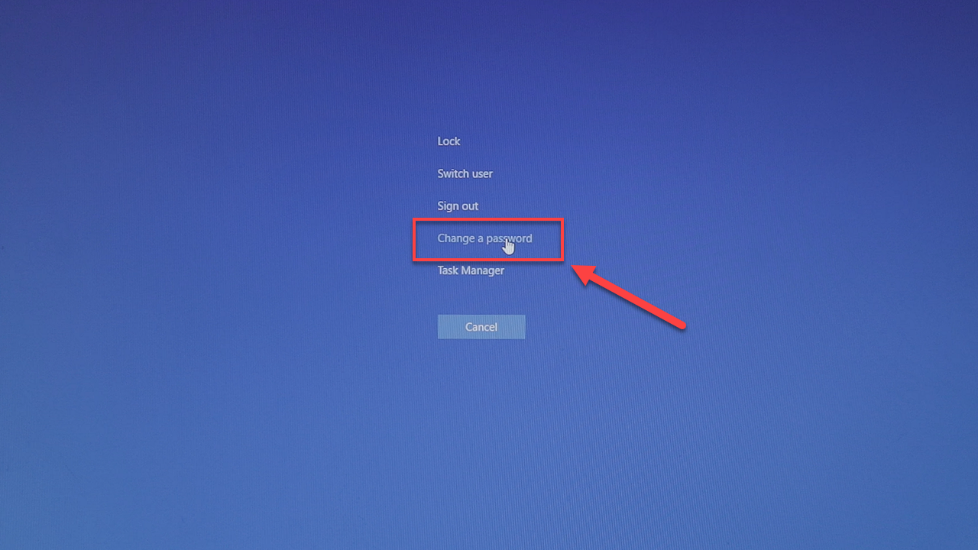
Create your new password. Must be 12 characters and include a capitol letter, number and special character
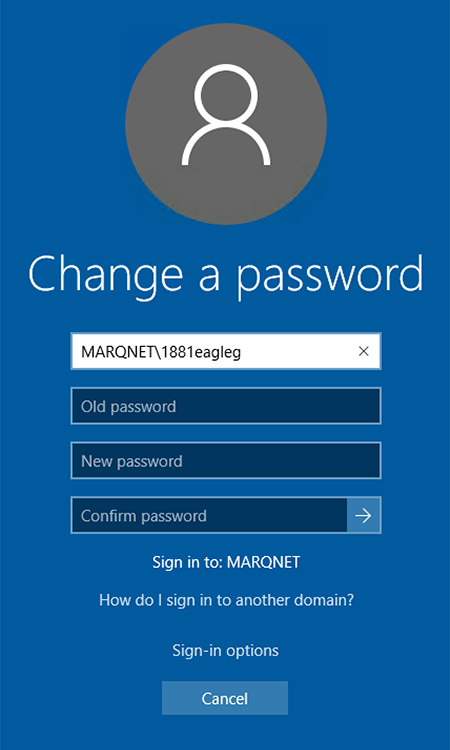
(After changed, the changes can take up to 30 minutes to take effect)



