Jul 12, 2021
 1886
1886
How to create New Outlook Profile
Step 1. Open start menu on the bottom left and click “ Control Panel “

Step 2. Click on Mail

Step 3. Open show Profiles

Step 4. Click on Add to create new email profile

Step 5. Name the new email profile and click ok

Step 6. Enter summit email and password and click “Next “
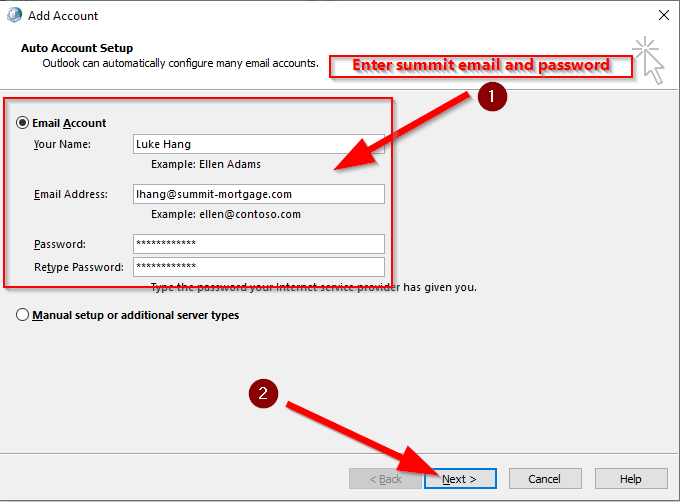
Step 7. Click Finish when you see 3 green checkmarks
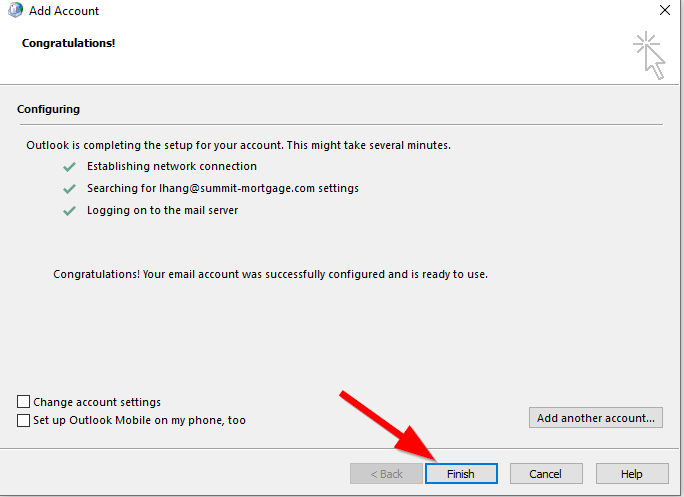
Step 8. Go back to the Mail window and change the profile to the new one that was created




