May 20, 2021
 2699
2699
How to set default Home Page in Google Chrome
Step 1. Click on the 3 dots on the top right and a dropdown will appear with “ Settings “ click on it.
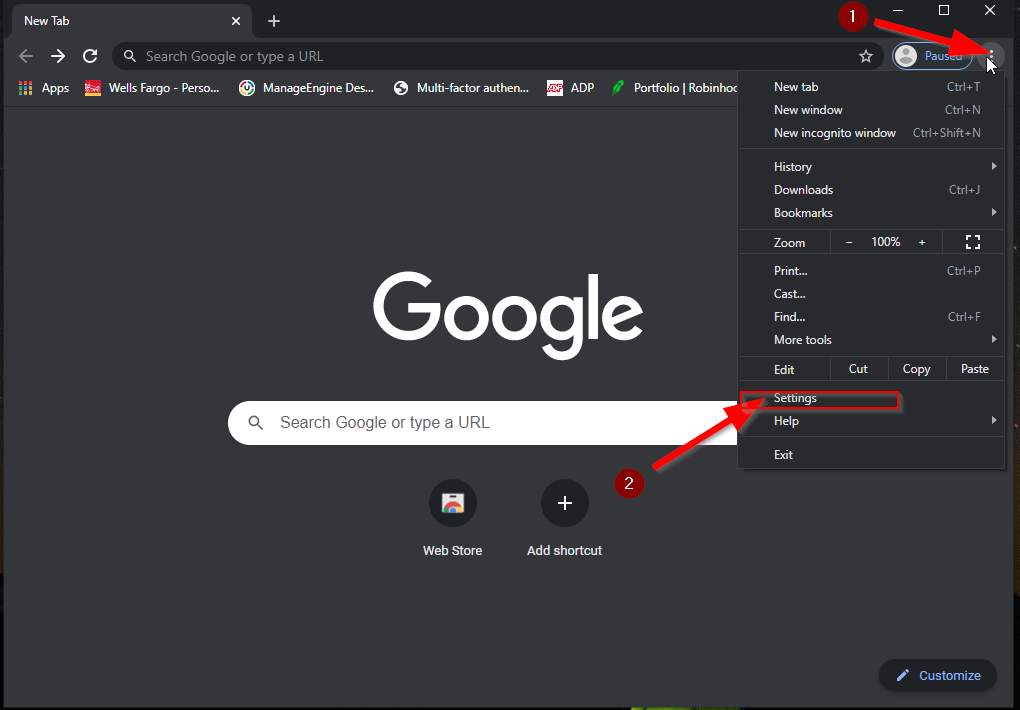
Step 2. Scroll all the way down until you see “ On startup “ and click on “ Open a specific page or set of pages “. Click on “ Add a new page “

Step 3. A box will appear after you click on “ Add a new page “. There you can enter your default home page with the address for sharepoint which is “ https://smtmtg.sharepoint.com/SitePages/Home.aspx “

Step 4. Close and reopen your browser and your home page will be all set.



