May 08, 2019
 2359
2359
- Contact our Helpdesk if you have any issues. Normally, only Corporate employees have access to this system.
- Open the FaxFinder website in your browser.
- Login using your Summit username and password.
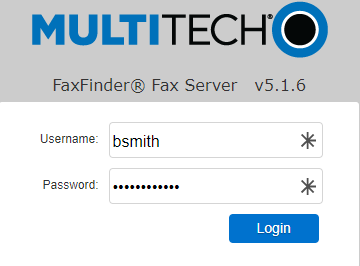
- Click "Send Fax".

- Fill out the recipient information. You do NOT need to put a 9 before the phone number.
- Click "Add Recipient".

- Select whether you want a cover page, and fill out the subject and comments you want to include.

- Click "Browse" to attach a PDF document. Word and Excel docs need to be converted to PDF before faxing!

- Verify all information entered is correct, and click "Send Fax" at the bottom of the screen.
- You can click "Status & Logs" => "Fax Status" to check the progress of your fax. You will only receive an email from the FaxFinder server if the fax has not been sent successfully.




